Add a multi-list registration field to your forms
The multi-list registration feature allows you to send your contacts more targeted and personalised emails.
Use this option to have users fill in their areas of interest or registration preferences. The form will automatically add contacts to the corresponding lists based on their choices.
For example, you can offer your contacts the opportunity to subscribe to news about specific topics, products, or other areas of interest. You can also allow them to choose the frequency of contact. (e.g. weekly, monthly or only for new sales).
Before you begin
Determine which options you want to offer and then click Campaigns > Lists > Create New List to create the corresponding contact lists.
Your form should include a list of contacts by area of interest.
It is important to note that even when the multi-list registration option is enabled, you must still associate a "dominant" contact list with your form. All contacts who complete your form will also be added to the corresponding selected list. For example, if you wish to include three registration options in your form based on your area of interest, you will need to add a total of four lists.
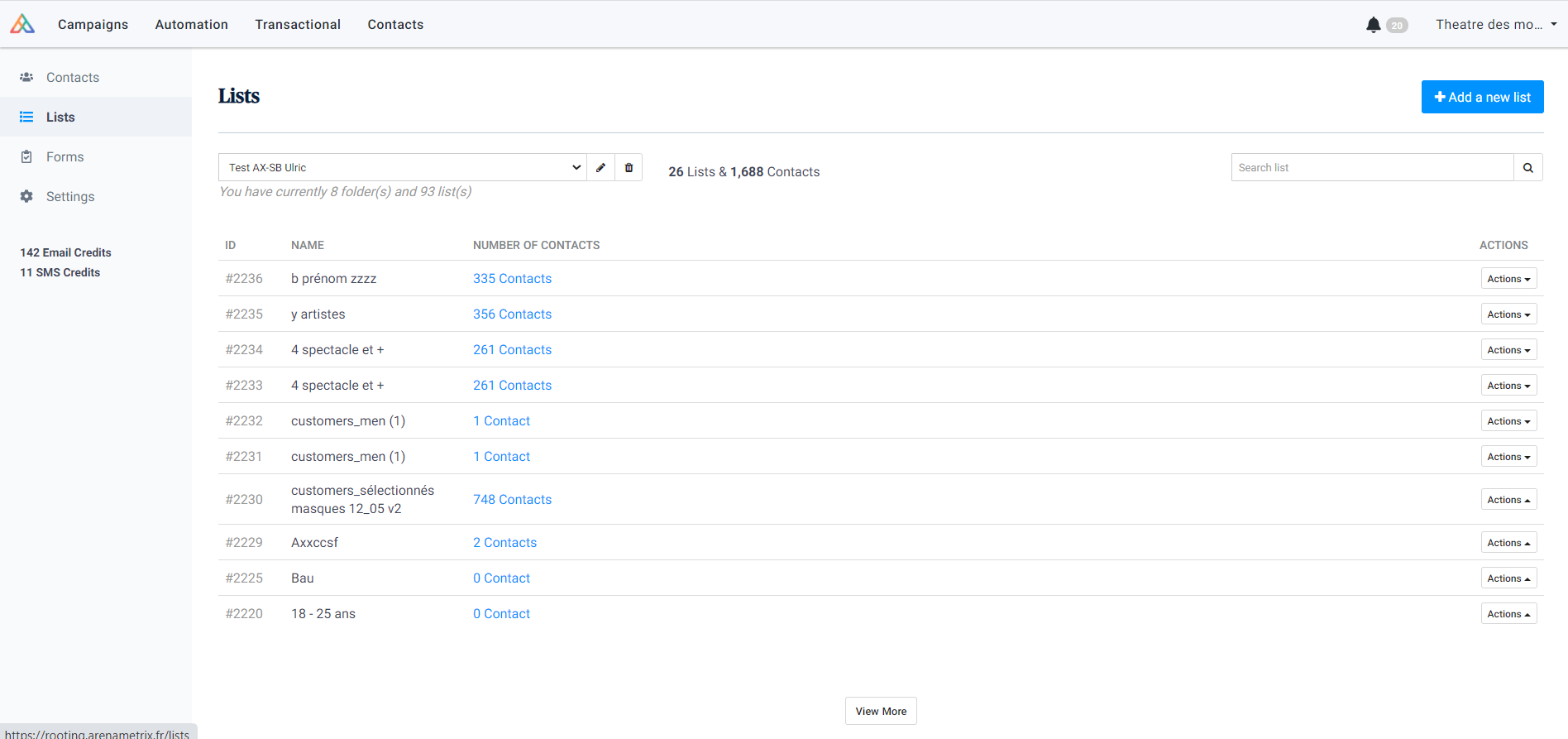
Create or edit your contact form
All Arenametrix forms offer the option of multi-list registration.
Go to the Forms page (Campaigns > Settings > Manage your registration forms ), then click on the edit form icon or on "Create a registration form".
Activate the multi-list registration option
Click Add field to reveal the list of options, and then click Multi-list registration.

You have the possibility to add a Label to describe the category of lists that your subscribers can join (optional). In this case, you will use one Label per form. Then select the first list option and click on Add. Repeat this step to add other lists based on areas of interest or user preferences.

Click Save. From now on, your form will add new contacts to lists based on their areas of interest or preferences.
Good to know: You can change the description of each interest by editing the text directly from the form editor.
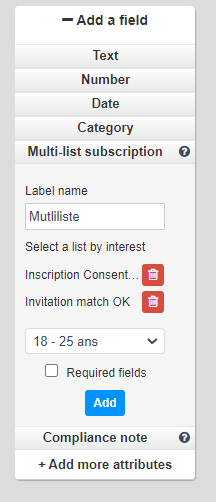
Don't forget to select the "dominant" list of your choice, to which all contacts will also be added.
What next?
You can use marketing automation (optional) to carry out effective marketing actions based on the addition of contacts to your subscription lists.
For instance, you can use the Welcome Message scenario to send a single message or a series of welcome messages to your new contacts. You can also create your own personalised scenario that will start when a user is added to your list or based on the date they are added to a list.
Need help?
Our customer service team remains at your disposal. Do not hesitate to contact us via our online chat.