How do I create automatic sales reporting?
Create automatic sales reporting
- Automatic reports
- Export your report
1. Automatic reports
The "Automatic report" feature (see "New report" button) allows you to send boards that you have previously built to the mailboxes of your choice automatically and at the frequency of your choice.

You will always find the same elements in the filters and the sending conditions will be determined in the "Send report" section. These reports allow you to ensure a precise follow-up of your sales in order to help you in your decision making. For example, you can choose to receive an email every Monday morning detailing the previous week's sales for your various events.
Please note: if you use an Outlook email address, click on the "Simplified email" button to optimise the display of the email in Outlook.
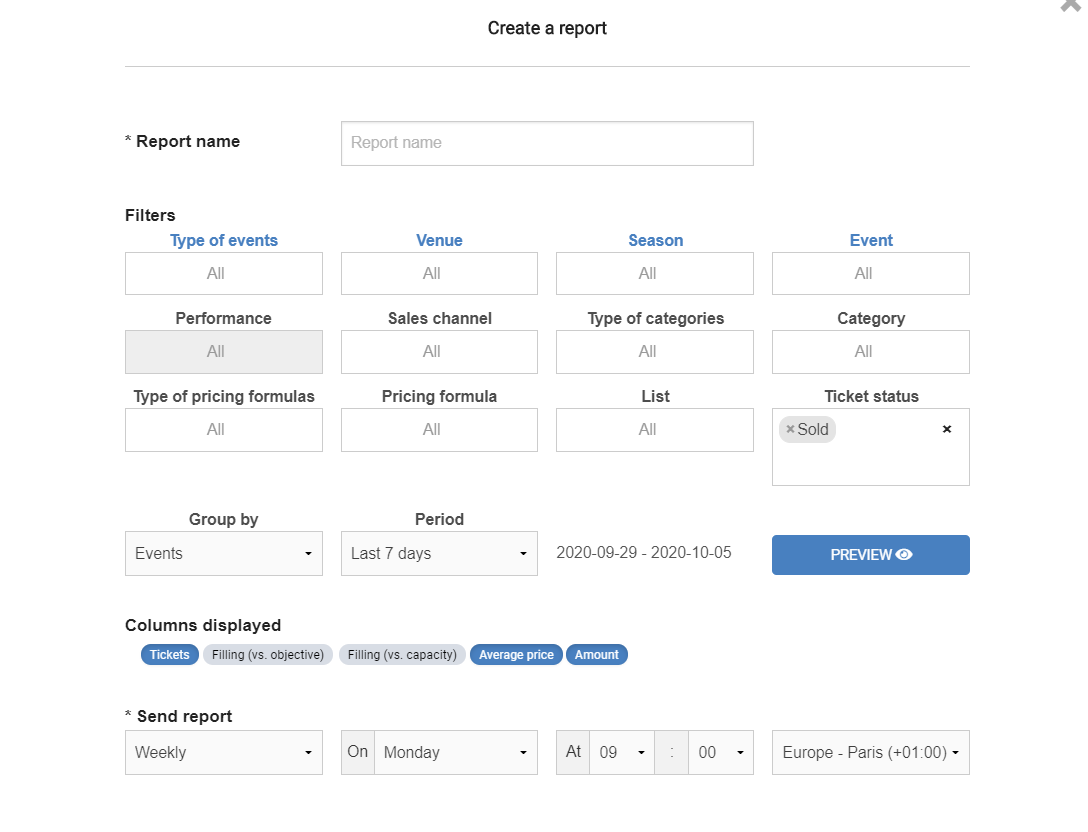
You will find all your reports in the "Reporting" section where you can modify or delete your existing reports, or create new ones.
2. Export your table
All the data presented in the tables can be exported in Excel format.
To do this, you just need to define your filters and then click on the "Export" button.
