How to import a contact file?
Import a contact file
Summary
- Introduction
- How to import a contact file
- What is the right format for my import file?
- What is the maximum size of a file to import?
- My import has an error: what can I do?
1. Introduction
Arenametrix has a simplified data import tool that you can find on the Import page. This feature allows you to make a mass import of contacts and/or structures into your database. As long as it is an Excel file with data related to contacts or structures, you can import it.
Warning: the only condition to be respected is that a column must represent a type of information, and a line a contact. In addition, in the first line, the titles must be filled in so that the information can be recognised. (See screenshot below).
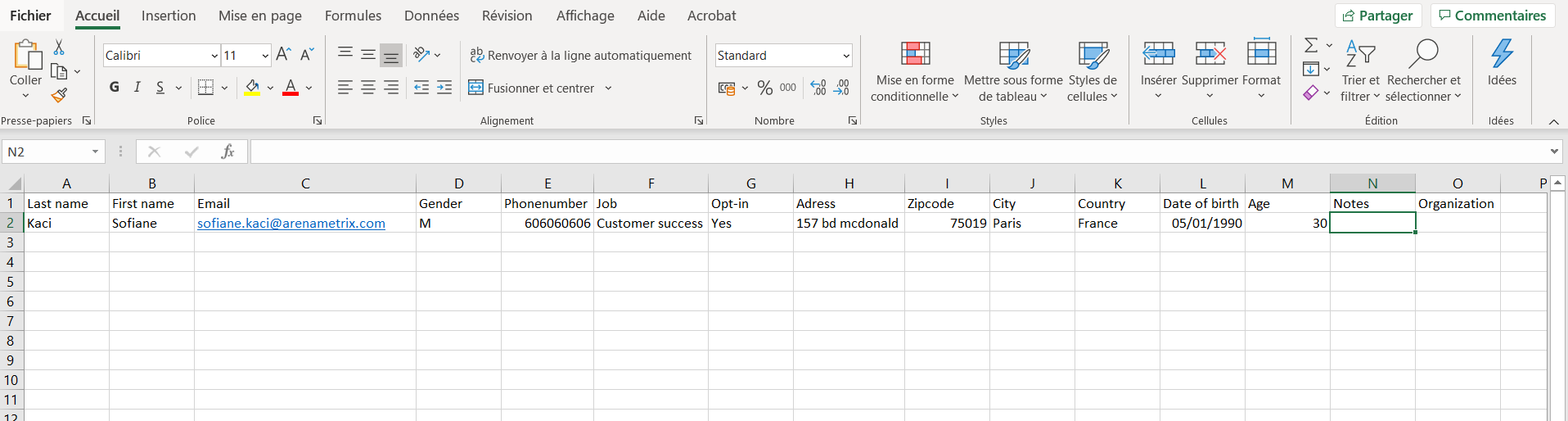
2. Import a contact file
When you want to import contacts via the simplified import tool, simply go to the Import page.

Then choose Contacts then click on select a file (select the file you want), name it and finally validate.

Next comes the field link page. This page allows Arenametrix to transcribe the right information in the right places from the contact sheets. You must then match the fields between the file and Arenametrix as in the example below. By clicking on the dropdown pane, you will find the information in your file.
I then select the right column in my file which will correspond to the first name for this example in Arenametrix.
Once you have matched all the information you have, validate by clicking on Import.
Your contacts are imported.
3. What is the right format for my import file?
You can import a spreadsheet file, with 2 possible formats:
- .xlsx
- .csv
4. What is the maximum size of a file to import?
Your file should not exceed 10Mb, for technical reasons.
If you have a larger file size, you have several options:
- split your file into several extracts
- reduce the size of your file by deleting unnecessary columns that will not be imported
5. My import has an error: what can I do?
Here is a list of the main problems you may encounter:
| Problem | Solution |
| I want to import Structures only. |
Import an empty column in the Email field: a contact without email address will be created, attached to all structures; you can easily delete it later. |
| Following an import of Contacts + Structures, my import displays an error message. | Separate your file in two: first import the contacts without a structure, then the contacts with an associated structure. If the problem persists on the second import, contact your support manager by sending him an email with your file. |
| Following an import of Contacts, my import displays an error message. | Check the cells in your import file: the column headers must not contain spaces, the following special characters [ " ( can cause an error. |
| An error occurs while loading my file.. | Check the format of your file. Some types of .csv files are problematic. Convert your file to .xlsx for better technical support. |